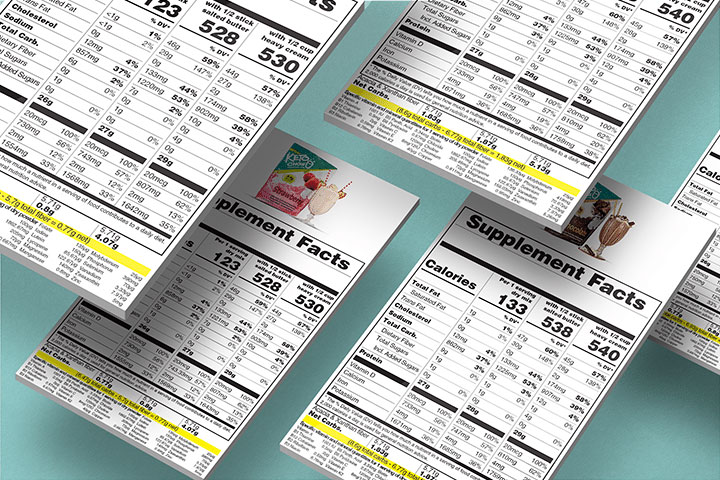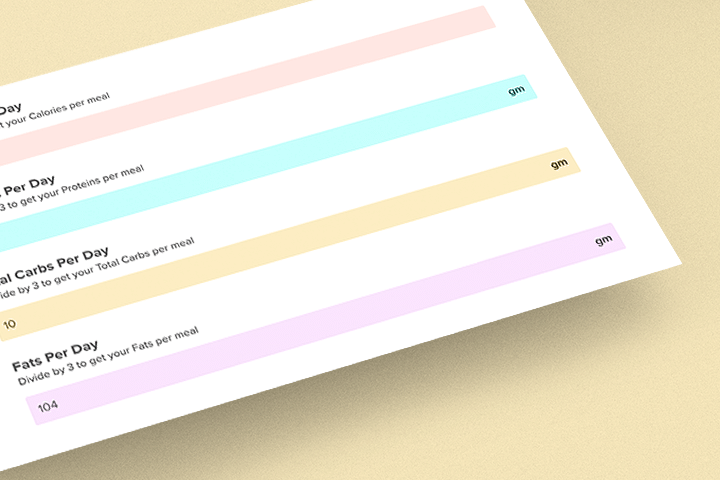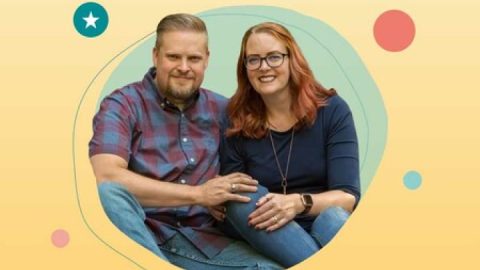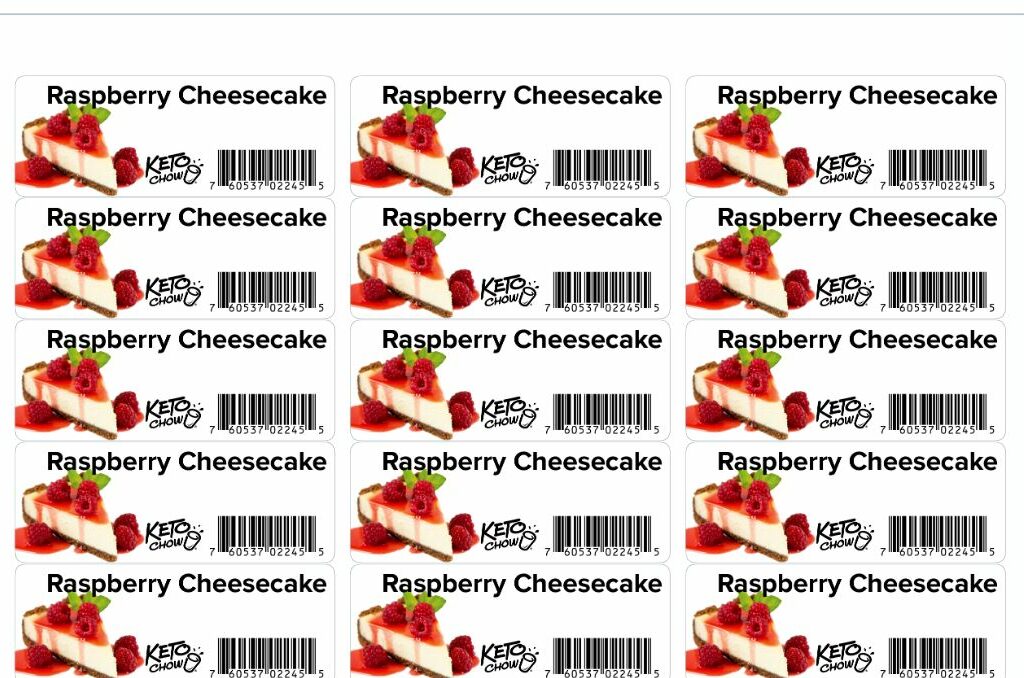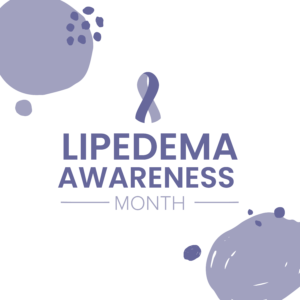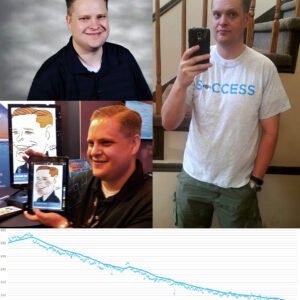Have you ever mixed up several flavors of Keto Chow and went “oh dang, which one was Salted Caramel and which one was Root Beer?” Or have you said “Wait, how do I scan the barcode if I threw away the package?” Don’t worry, we got you covered!
The idea for this comes from one of the moderators on the Keto Chow Facebook Support Group (Hi Marie!) who spent a LOT of time putting together printable files for the Avery 4224 labels (1-1/4″ x 2-3/8″, 90 labels for about $12.50 or $0.14 per label). We had many people ask if Keto Chow could put the files onto our website, unfortunately, I don’t have license details for some of the images that were used and I don’t want to risk the potential problems with copyright that might result. Miriam wanted some of the printed dissolvable labels right away but just as I was about to order them, I decided to check around for alternatives. I quickly found the DayMark Dissolvable Laser Labels (1″ x 2-5/8″ 750 labels for about $33.23 or $0.044 per label) – they’re a little shorter and wider, and about 1/3 the price! The different size meant I needed to re-do the templates from scratch, but that also meant we could host the images!
OK, so how do you actually use these labels?
You can either print out a sheet of all the same flavor, or you can take some extra time to put several flavors on one sheet. You put the labels on your containers of Keto Chow. When you get them wet, the labels dissolve like weird magic. Seriously: 2-3 seconds of warm water or a trip through the dishwasher and it’s like they never existed!
OK, so let’s make some label sheets! There’s a video showing how to do all the steps below if that is easier for you.
The Daymark Labels use the ever-popular Avery 5160 label template. We’re going to use Avery’s free web design software to create sheets of labels. I don’t know if this software even works on mobile, honestly, you’re going to need a desktop computer for the best experience.
- Download the “Keto Chow Flavor Template.avery” file from this Google Drive. If you don’t, you’ll need to manually resize the image to 1 inch high and it’s a pain.
- Head over to https://www.avery.com/software/design-and-print/ and click the big “Start Your Design” button – you’ll need to create an account, sorry but the alternative is to download a template and format it in Microsoft Word and, frankly this is way easier and faster.
- In the upper right, click on the “Open” button.
- It’s going to show you saved projects you have in your account, ignore those and click the “Load project from computer” button that looks disabled and not clickable – it is.
- You’re going to open the template file you downloaded in step 1.
- It should come in all setup and ready to print a full sheet of 30 labels of Raspberry Cheesecake. But you probably want a different flavor. Go back to the Shared Google Drive folder and find the label(s) you want.
- In Avery Designer click on the label image and then “Replace Image” in the upper left. You’re going to Upload a file, one of the images you grabbed in step 6.
- Just like that, all 30 of the labels change to the same design.
- Click Preview & Print (bottom right)
- Click the “Print it Yourself” (upper right)
- Click “Get PDF to Print” (middle right)
- Read the info and then click “Open PDF” Print it on the dissolvable labels. Make sure you have them loaded the correct side up in the printer (I feel like there’s a 70% chance of getting it wrong on the first attempt!)
- If you want, you can save the PDF for later printing.
You can also use the option in the Avery software to edit the labels individually after you load the template in step 5. It’s a bit more work and outside the scope of this post.
Have fun!